Galleries display a set of photos to highlight, for example, a particular event. Photos are displayed as thumbnails in the gallery and your visitors can view them full size.
Create a gallery
On the page DashboardContent Photo gallery click on the top right button Create a gallery

Click on Add images to open the File explorer.

You can then select images existing images or upload new ones. You can upload multiple images at once or directly all the contents of a folder from your computer. To learn more about how the file explorer works, read its dedicated guide.
To add multiple images to your gallery at once from the File explorer, hold down the CTRL or SHIFT key, on your keyboard as on your computer, before selecting your pictures.

Your images will appear on the left side. You can change the order by dragging and dropping each image as you wish.
Click on Save in the top right corner to save and publish your gallery. You will then have to add a menu item to this gallery for your visitor to access it.
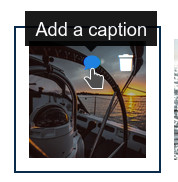 You can add a caption to each picture, which will be displayed with the fullscreen image. Bring your mouse over a picture and click on the green icon .
You can add a caption to each picture, which will be displayed with the fullscreen image. Bring your mouse over a picture and click on the green icon .
To remove a picture from the gallery, bring your mouse over it and click the trash icon .
Display your gallery on the map
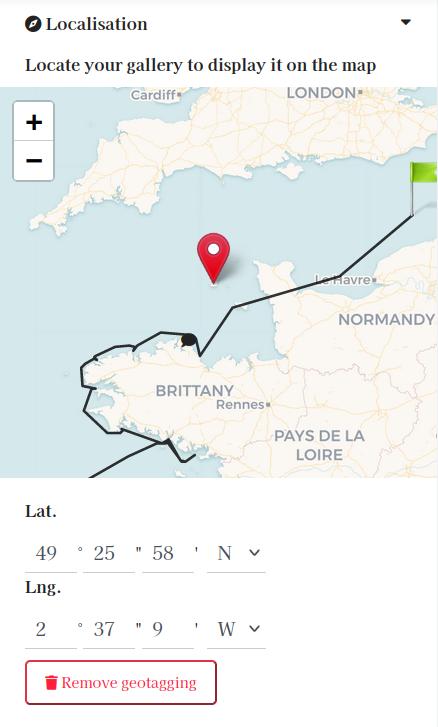 You can geolocate your gallery and it will appears on the map. A marker with the cover image will be added and will redirect your visitors to the gallery.
You can geolocate your gallery and it will appears on the map. A marker with the cover image will be added and will redirect your visitors to the gallery.
Click on the Localisation tab on the left and click on the map to add a marker. You can also enter its coordinates.
If you want to remove the Gallery marker from the map, click on Remove geotagging and save your gallery.