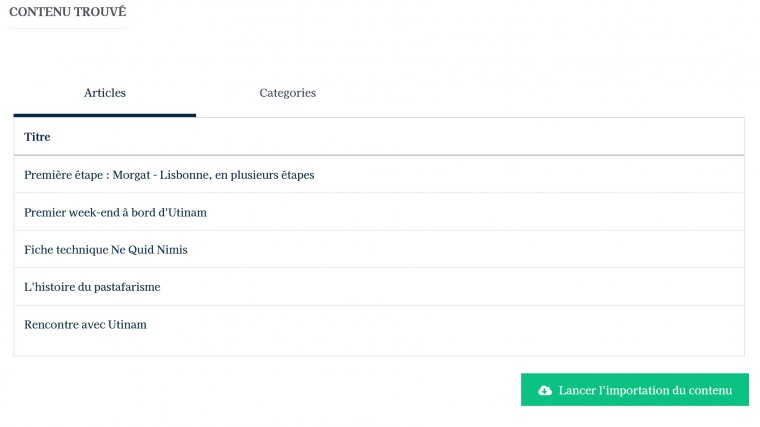With the help of Skipperblogs' import tool, you can migrate content from your Wordpress site.
Preparing your export file
Before importing your data to Skipperblogs, you will need to export it from your Wordpress site. Your site’s content will be downloaded into an .xml file (a type of file used to transport data).
Before exporting your content:
- Make sure your site’s privacy settings are set to Public. This is required to ensure images are transferred to your new website.
- Clean things up as much as possible, such as removing unwanted draft pages and posts and deactivating unused plugins so that the export file contains only what is needed.
To create an export file with all of your site’s content, follow these steps:
- In your site’s dashboard, navigate to Tools → Export:
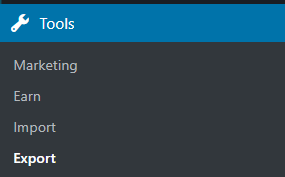
- Download your export file by selecting all content or specific types of content, and then click the “Download Export File” button.
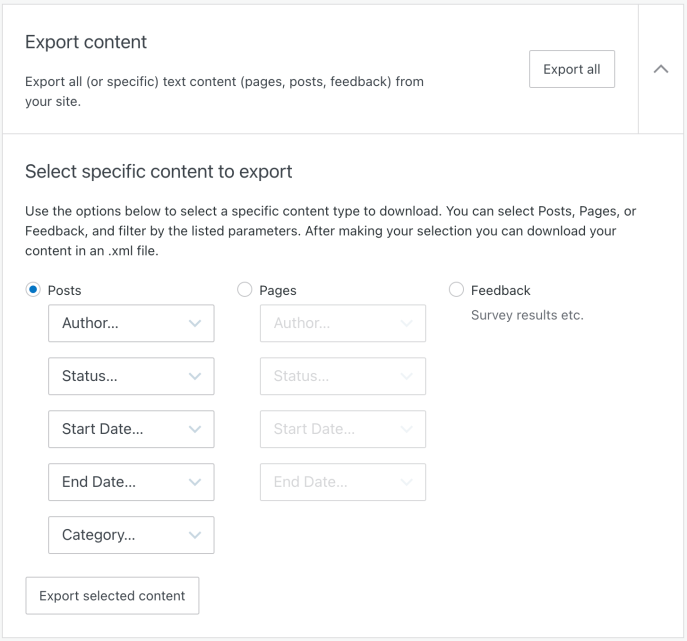
- Wait a few moments for the export to process. The following message will appear: “Your export was successful! A download link has also been sent to your email.” You can click the Download button in the message or download the file from your email inbox
- You will receive a
.zipfile to save to your computer with the.xmlfile inside of it. This file contains your posts, pages, comments, categories, tags, and references to your site’s images. Use this.xmlfile in the next step.
Importing to Skipperblogs
Go to Administration Modules Import/Export Importation and click on the Wordpress import module.
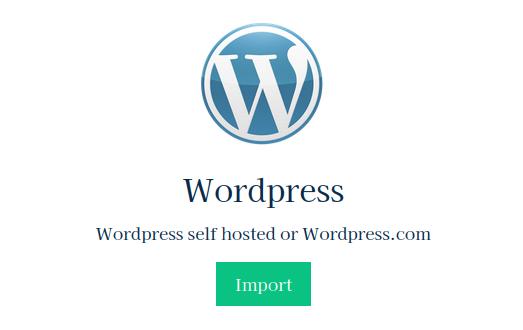
Select your previously downloaded.xml file on your computer and click on Upload.
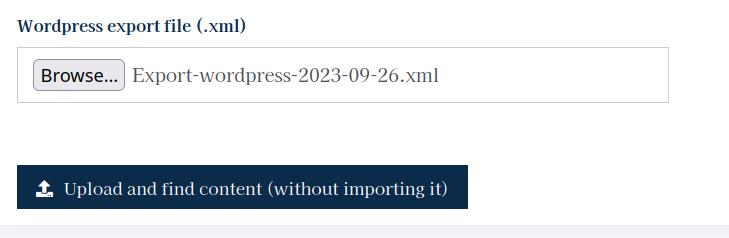
The system will then read your file and list all the items that can be imported :
You can then review all the items that will be imported to your site before starting the import. The images will be copied directly from your Wordpress site.
Depending on the size of your export file and especially the number of images to copy, the process can take several minutes. You do not need to keep the window open during the process; an email will be sent to you when the import job is successful.