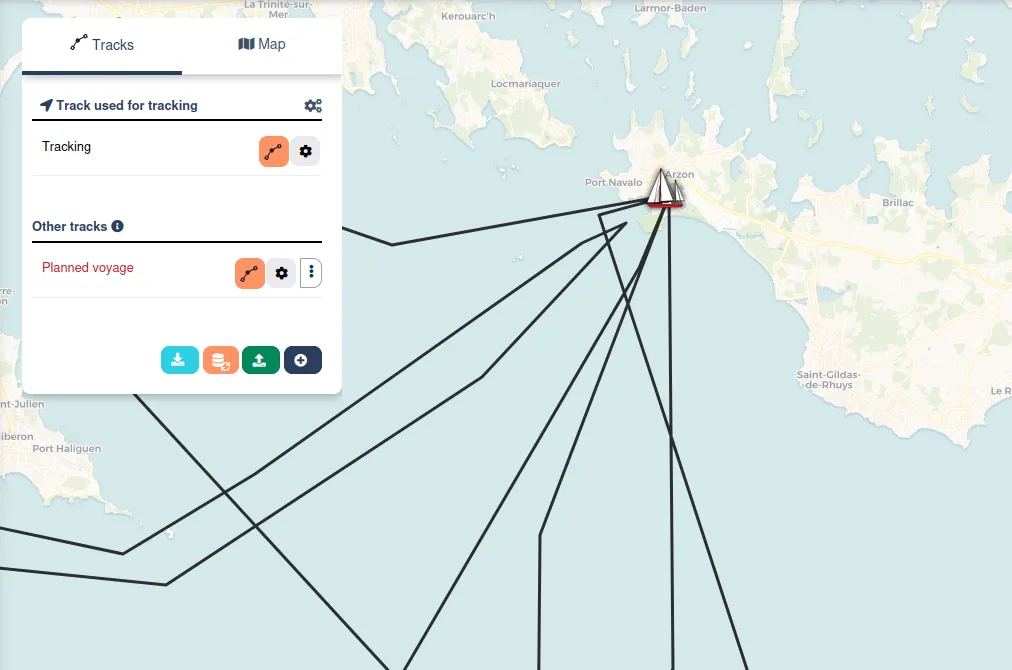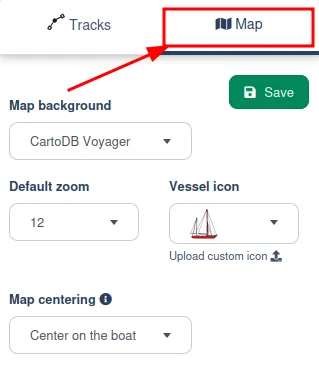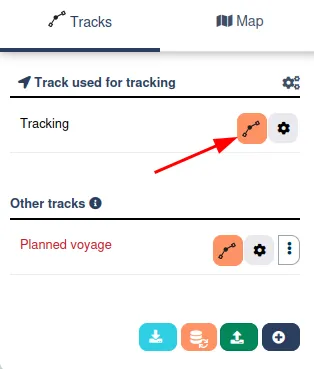Skipperblogs has been designed to give you maximum freedom on your content and how to customize it. In this sense, the map editor allows you to fully edit any tracks on your map. You can add, edit, move and delete waypoints and customize tracks style.
A quick overview of the Map Editor
Go to DashboardNavigation Map (https://www.skipperblogs.com/dashboard/map-editor) to open the map editor.
The floating menu on the left list all your tracks. At the beginning you have only the Tracking track which is the main one and the only one to have your boat position and the only one being updated by the system with your location.
You can add secondary tracks for other purposes. For example, you can create a Planned Voyage track to show your visitors your sailing plans for the next season.
Click on the Map tab to open the settings and customize the background, the boat icon and so on.
How to edit a track?
Locate the track you want to edit in the list and click on the Waypoint Edit button ![]() This will enable the edit mode on the track and allow you to edit each waypoint individually.
This will enable the edit mode on the track and allow you to edit each waypoint individually.
On top, a new menu bar list three different modes
When Edit waypoints is selected, you can edit, move and remove waypoints
When Continue track is selected, you can add new waypoints at the end of the track (continue your voyage).
When Continue backward is selected, you can add new waypoints at the beginning of the track (add waypoints in the past).
Edit waypoints: move
To move any waypoint while in the edit mode you just have to grab-move it (maintain click and move).
Edit waypoints: remove
To remove a waypoint, hover it and click on the trash button  .
.
Edit waypoints: insert in between
You can insert waypoints in the middle of a track by clicking on the  icon. Then drag the waypoint to the desired location.
icon. Then drag the waypoint to the desired location.
Edit waypoints: change data
Fly over a waypoint and click on the edit icon  to include a custom text and navigation data to your waypoint. Theses info will be shown on the map.
to include a custom text and navigation data to your waypoint. Theses info will be shown on the map.
Continue track (manual tracking)
When you need to move your boat, this mode allows you to simply click the map to add a new waypoint. You can click several times in a row to circumnavigate your boat in no time. This mode is aslo known as Manual Tracking.
Continue backward
Same as Continue track but this time you append new waypoints at the beginning of the track.