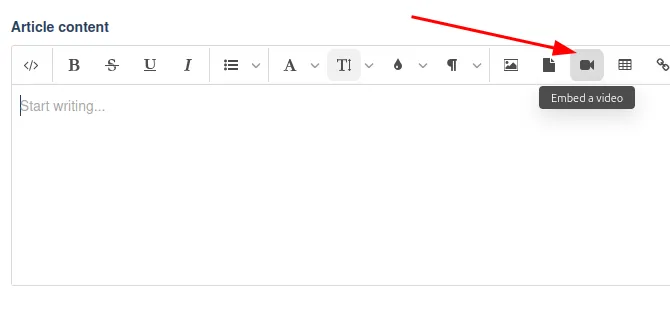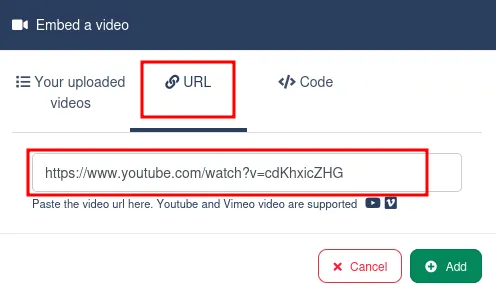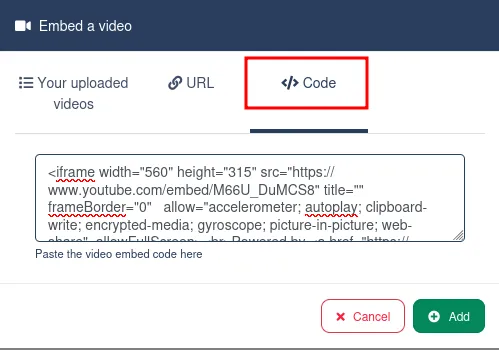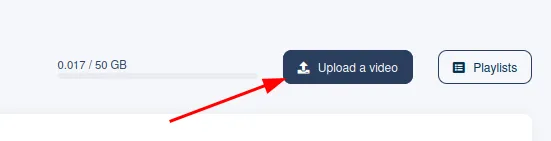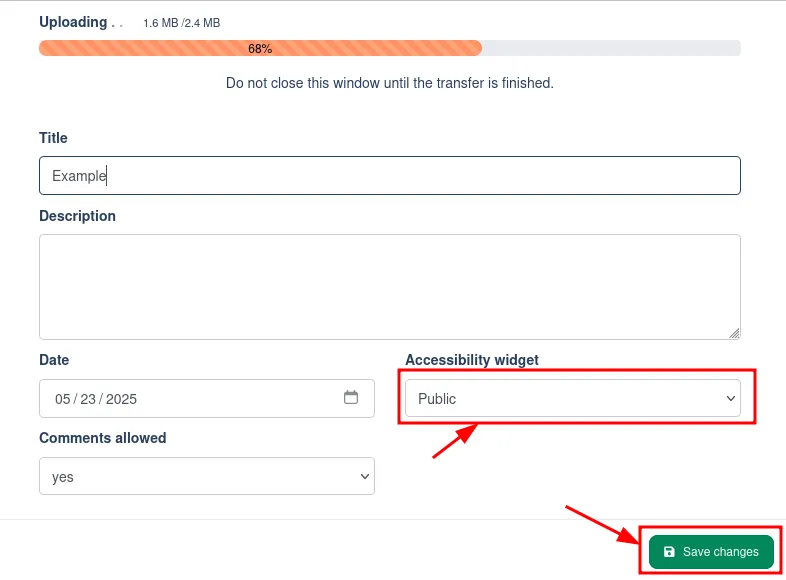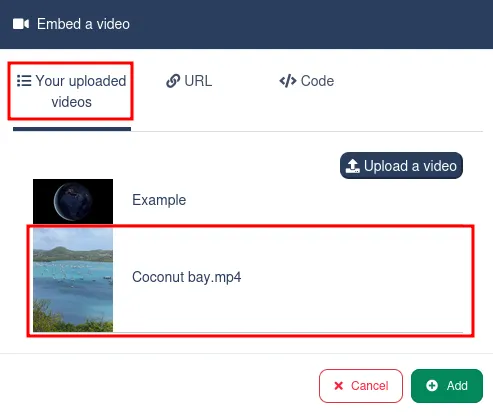Use the content editor to insert a video on any post or page. This guide will show you how to add video to your site.
There a two ways of adding a video. Either your video is already uploaded on a platform like Youtube, Vimeo, Dailymotion, ... or you can upload and host your video directly on Skipperblogs.
Insert a Youtube or Vimeo video using its URL
Open the video on Youtube or Vimeo and copy its URL from your browser address bar.
Then with Skipperblogs content editor, place the selection where you want to insert the video in the content. Then click on Embed video button.
Then in the popup, click on URL and paste the address of the video.
Click Add and save your article or page to check the result on your website. If the video does not load, check that the URL is correct and that the video is accessible on Youtube or Vimeo (the video must not be private).
Insert a video using it's sharing code
This works for any platform that offers sharing code for the video. First open the video, search for the sharing code and copy it.
Then with Skipperblogs content editor, place the selection where you want to insert the video in the content. Then click on Embed video button.
Then in the popup, click on Code and paste the Sharing code.
Click Add and save your article or page to check the result on your website. If the video does not load, check that the Sharing code or is correct and that the video is accessible on the platform (the video must not be private).
Upload a video directly on Skipperblogs
Skipperblogs offer a video hosting service for Pro plan to serve your video directly from your website. The video is encoded in multiple resolution and is served to your visitor via a CDN network for a fast delivery.
If you haven't already uploaded your video on Skipperblogs, go on the video manager https://www.skipperblogs.com/dashboard/videos and click on the top right button Upload a video.
Select your video on your device and in the upload popup change the accessibility to Public. Once fully uploaded, the system requires a couple of minutes to encode your video in various resolutions.
Once processed, you can add the video in your article or page content. In the content editor, place the selection where you want to insert the video in the content. Then click on Embed video button.
In the popup, select Your uploaded videos and click on the desired video to embed it in the content.